Bookmarks
A bookmark, like its real-world namesake, is a means of putting a marker down for easy access.
With FME the bookmark covers an area of workspace that is usually carrying out a specific task, so a user can pick it out of a larger set of transformers and move to it with relative ease.
Why use Bookmarks?
Bookmarks play an important role in a well-styled workspace for a number of reasons, including these.
- Sectioning: As a way to divide a workspace into different - clearly marked - sections
- Access: As a marker for quick access to a certain section of workspace
- Editing: As a means to move groups of transformers at a time
Adding a Bookmark
To add a bookmark, click the Bookmark icon on the toolbar.

Whereas a traditional bookmark marks just a single page in a book, the FME bookmark can cover a wide area of the canvas. A single workspace can be divided into different sections by applying multiple bookmarks.
| TIP |
| If any objects on the workspace canvas are selected when a bookmark is created, the bookmark is automatically expanded to include those items. |
Resizing and Editing a Bookmark
To resize a bookmark simply hover over a corner or edge and then drag the cursor to change the bookmark size or shape.
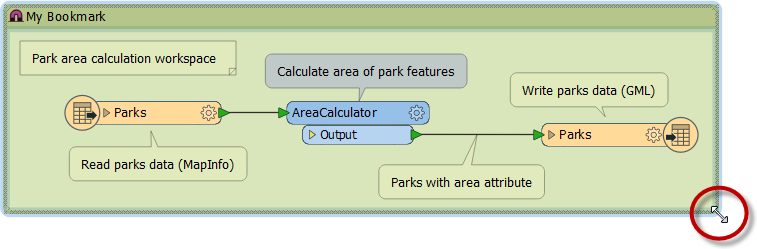
Double-clicking a bookmark title allows the color and title of the bookmark to be edited.
| TIP |
|
Bookmarks are shown either as a frame around white-space or filled with color.
Tools > FME Options on the menu bar opens a dialog with a number of sections, one of which (Workbench) has an option to have color-filled bookmarks. |
Bookmark Options
Right-click a bookmark to show the following options:
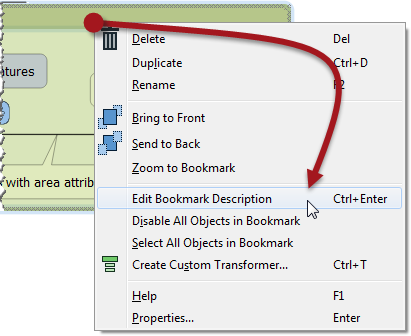
- Delete: Delete the bookmark
- Duplicate: Create a duplicate bookmark
- Rename: Edit the bookmark title
- Edit Bookmark Description: Edit the description of the bookmark
- Select All Objects in Bookmark: All objects (transformers included) in the bookmark are selected
- Properties: Open a dialog to set bookmark name and color.
| TIP |
A bookmark description shows as a block of text inside the bookmark. Like annotation, it can be styled to a specific font or color.
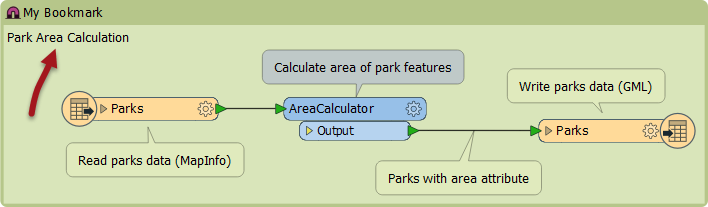
|
| .1 UPDATE |
In FME2016.1 the option to set the bookmark description is available in the bookmark properties dialog, opened by double-clicking a bookmark:
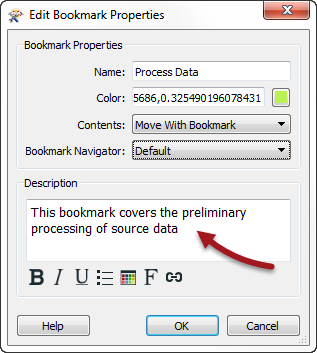
|