| Exercise 3 | Debugging a Workspace |
| Data | GPS Roads data (JSON) |
| Overall Goal | Fix the bugs in someone else's workspace |
| Demonstrates | Debugging Best Practice |
| Start Workspace | C:\FMEData2016\Workspaces\DesktopBasic\BestPractice-Ex3-Begin.fmw |
| End Workspace | C:\FMEData2016\Workspaces\DesktopBasic\BestPractice-Ex3-Complete.fmw |
As President of your local FME user group, you are responsible for checking projects that are submitted for presentation at your monthly meetings. One day you receive this in an email:
| Mr Flibble says... |
| I love driving across bridges! This workspace takes a set of GPS points, converts them to road lines, and then shows where I drove across a bridge by clipping it against the Vancouver land boundary. |
Unfortunately Mr Flibble is seriously in error, and has produced a very poor workspace. Rather than turn down his presentation, let's help him debug the problems so it is worth sharing.
1) Start Workbench
Start FME Workbench and open the starting workspace.
Run the workspace and inspect any warning or error messages that occur.
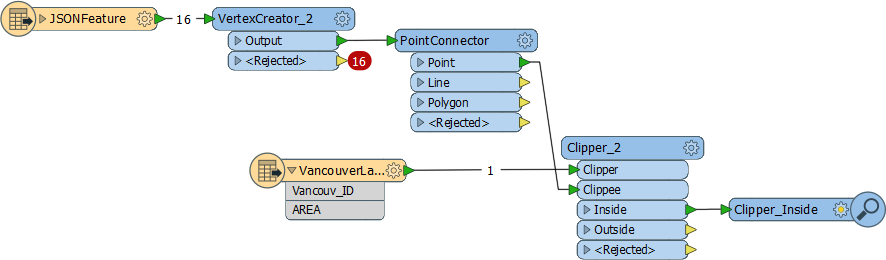
2) Fix Translation
Track down all the problems in the workspace (I count five) and be sure to fix them.
Remember to make use of:
- The FME Data Inspector
- The Logger and Inspector transformers
- Feature Counts
- Log window WARNings and ERRORs.
Your output should look like this in the FME Data Inspector:
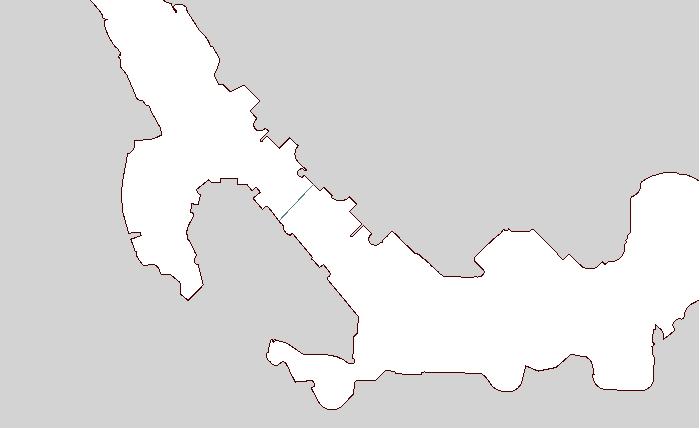
| .1 UPDATE |
Notice - in the above screenshot for example - that some features are emerging from a "rejected" port. In FME2016.1.1 a new workspace parameter controls what happens in that situation:

The options are to terminate the translation when rejected features are encountered, or to allow the translation to continue. Workspaces created before 2016.1.1 will act as they always did - by allowing the translation to continue. But, by default, new workspaces will terminate the translation. |
| CONGRATULATIONS |
By completing this exercise you have learned how to:
|