Reader Dataset Parameter
Of course, perhaps the most important parameter is that which defines the dataset to be read. This too is found in the Navigator window:
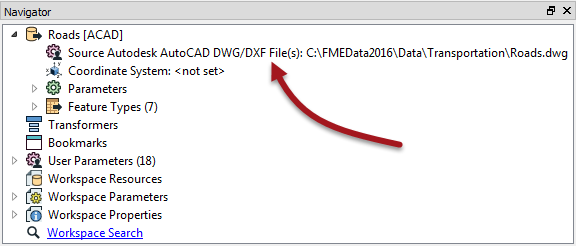
As usual, double-clicking the parameter opens a dialog for it to be changed. You can change the dataset being read by selecting any other dataset - of the same format - within that dialog.
Multiple Dataset Selection
As long as the format is file-based (i.e. not a database) a Reader is capable of reading multiple source datasets:
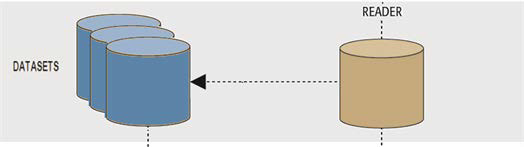
To do this, when selecting the dataset to read simply select multiple files instead of a single one.
| TIP |
When selecting a source dataset, an advanced file browser is available. This allows you to select files from different folders, all at the same time!
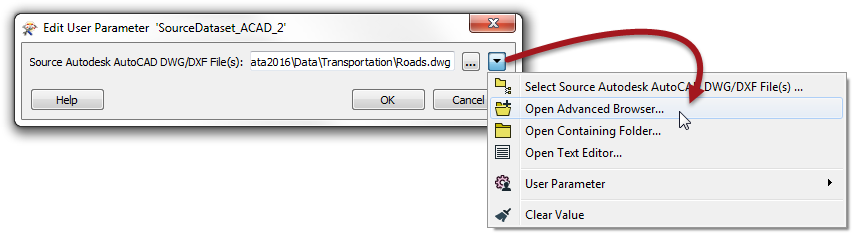
|
File Dataset Types
When dealing with files it's useful to consider datasets as existing in two differnt forms: File-based and Folder-based
File-Based Datasets
A file-based dataset is just that: a single file that contains all layers of data. A format of this type has an internal structure that assigns data to different layers within the file.
Good examples of this are:
- AutoCAD DWG: Each DWG file is a dataset containing its own set of layers
- Microsoft Excel: Each Excel file is a dataset containing a set of sheets
In this scenario the dataset parameter is simply a pointer to the location of the file(s), here a single AutoCAD dataset:

Folder-Based Datasets
A folder-based dataset is still made up of files (of course). However, a format of this type DOES NOT have an internal way to define layers. Therefore each layer becomes a separate file within a folder.
Good examples of this are:
- Esri Shapefile: To store different layers requires multiple Shapefiles: e.g. roads.shp and railways.shp
- Comma-Separated (CSV): To store separate tables requires two separate CSV files
In this scenario the dataset parameter is a pointer to the individual files, here a set of layers in a shapefile dataset:

| Sister Intuitive says... |
|
Both File or Folder dataset parameters can be pointers to a Zip file. You simply select the zip file in the source parameter and FME will extract the data when it is being read.
Similarly, a File or Folder dataset can be read directly from a URL. Simply enter the URL into the source parameter. For Folder datasets the URL must point to a zip file containing all of the relevant files. |