| Exercise 4 | Unexpected Input |
| Data | City Parks (MapInfo TAB) Walking Trail (CSV) Water Fountains (File Geodatabase) Car Parking (OpenStreetMap) Roads (OpenStreetMap) |
| Overall Goal | Create a set of data for mapping a recreational event |
| Demonstrates | Handling Unexpected Input |
| Start Workspace | C:\FMEData2016\Workspaces\DesktopBasic\Components-Ex4-Begin.fmw |
| End Workspace | C:\FMEData2016\Workspaces\DesktopBasic\Components-Ex4-Complete.fmw |
Let's continue your work on the fundraising walk project.
In this part of the project we’ll add some OpenStreetMap format data to the workspace.
1) Start Workbench
Start Workbench (if necessary) and open the workspace from Exercise 3. Alternatively you can open C:\FMEData2016\Workspaces\DesktopBasic\Components-Ex4-Begin.fmw
2) Add Reader
Let's add some more data. This time we'll add the car parking. Select Readers > Add Reader and choose the following data:
| Reader Format | OpenStreetMap (OSM) XML |
| Reader Dataset | C:\FMEData2016\Data\OpenStreetMap\amenity.osm |
| Reader Parameters | Feature Types: Use Specific Features |
The parameter is important because it specifies what feature types we will be presented with:

If we go with the Broad feature types, we will be presented with a broad set of layers and car parks will be hidden inside Amenities. If we go with Specific feature types we can select only car parks by themselves.
So, click OK to close this dialog and OK to add the Reader. When prompted, deselect all feature types and leave only amenity_parking selected:
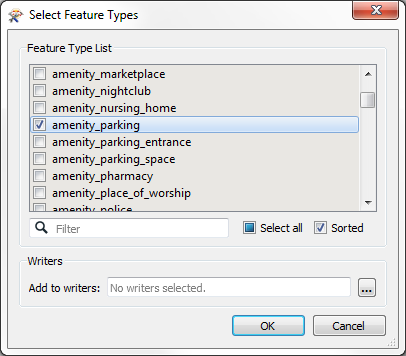
3) Add Reprojector
Like the trail data, OSM is in a Latitude/Longitude coordinate system, and not the same UTM system as used by the parks data. So add a second Reprojector to the workspace to reproject the amenity_parking feature type from LL84 to UTM83-10
4) Run Workspace
Add an Inspector transformer to visualize the car park data and run the workspace. The data appears to be read correctly, but we get a pop-up dialog like so:
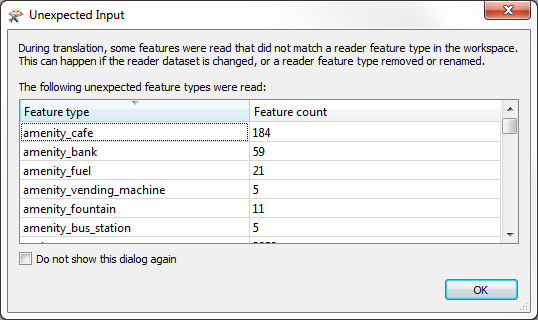
In fact, the log window also reports this information:
During translation, some features were read that did not match a reader feature type in the workspace. This can happen if the reader dataset is changed, or a reader feature type removed or renamed.
OK. Well let's add some more data and see if the same thing happens.
5) Add Reader
Now add another Reader. Select Readers > Add Reader and choose the following data:
| Reader Format | OpenStreetMap (OSM) XML |
| Reader Dataset | C:\FMEData2016\Data\OpenStreetMap\highway.osm |
| Reader Parameters | Feature Types: Use Specific Features |
Our initial specification said only major roads are required so, when prompted, deselect all feature types and leave only highway_primary selected:
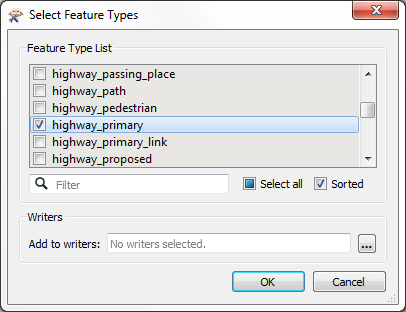
| Dr Workbench says... |
| If you've taken your smart pills today, you'll be thinking that we could use the same OSM Reader to read both datasets. That's true. Well done you. But we'll stick to separate Readers just to make this exercise simpler. |
6) Connect to Reprojector
Like some other datasets, this data is in Latitude/Longitude. Connect it to the same Reprojector that the car park data is connected to:

7) Run Workspace
Run the workspace once more. Once more that output appears correct, but that dialog pops-up again. This time it includes an even longer list of features:
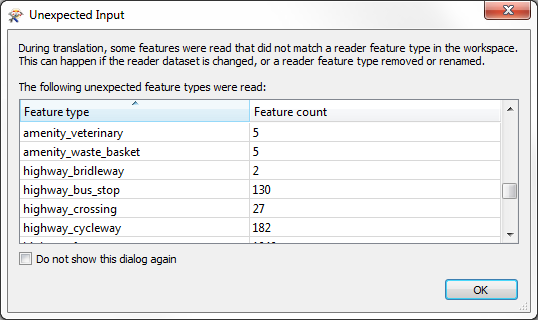
What on earth can be going on? We'll find out shortly...
| CONGRATULATIONS |
By completing this exercise you have learned how to:
|